 programs
programs
We have imported our previous user information, so you may already have an account even if you’ve never visited the new site.
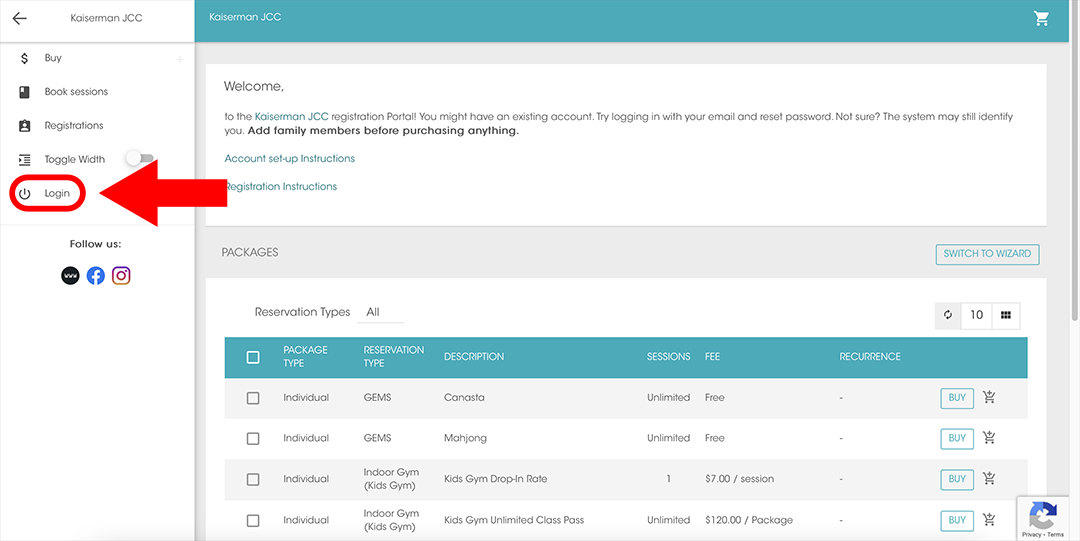
1. Go to the website: kaisermanjcc.ezfacility.com
2. Click login on the left side bar

3. Enter your log in information, click having trouble to reset your password, or click create an account to set up a new profile.

If you were able to log in with your username and password, great! You can stop here.
If you are creating a new account, keep following along.
4. Click “Create Account”
5. Enter your first name, last name, email, create a username and create a password. Click “Create Account” to finish.

6. Go to your email and look for a Registration Confirmation email. It may have gone into your spam or junk folders.
7. Click the green button in the email to complete your registration.

8. Enter your address, phone number, and birthday. You can also add additional phone numbers, gender, and insurance information here if applicable.

9. After you finish setting up the account, you will still need to log in. Click “log in” on the left-hand bar. Enter your new log in information in the pop-up window.