 programs
programs
Use this guide to add a child, spouse, or family member to your profile.
You will need to do this if you are registering for a program for your child or spouse.

1. Go to the website: kaisermanjcc.ezfacility.com
2. Click “Login” on the left side bar
3. Enter your log in information
(From this window you can also click having trouble to reset your password or click create an account to set up a new profile. Click here for more info on creating an account)

4. Click on your profile name on the upper left corner to access your profile.

5. Click “Relationships”

6. Click “Add Relationship”

7. Click on “Please Select A Type” and click on the relationship you would like to add (child, spouse, etc.)

8. Click “Next”
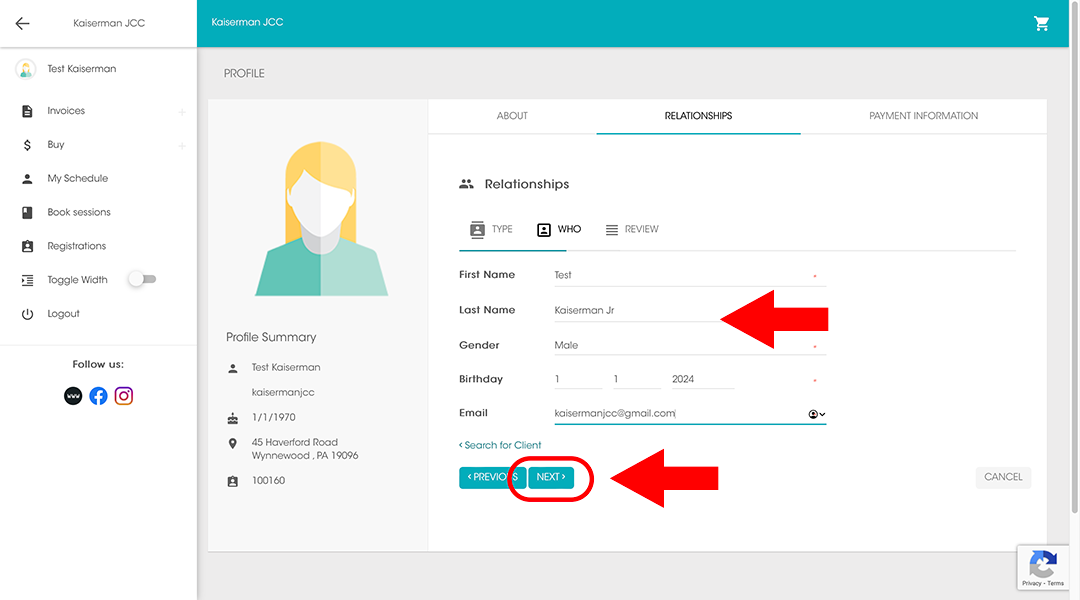
9. Enter the information for the family member. If they do not have an email, you can use the one you used on your own profile.
10. Click “Next”.
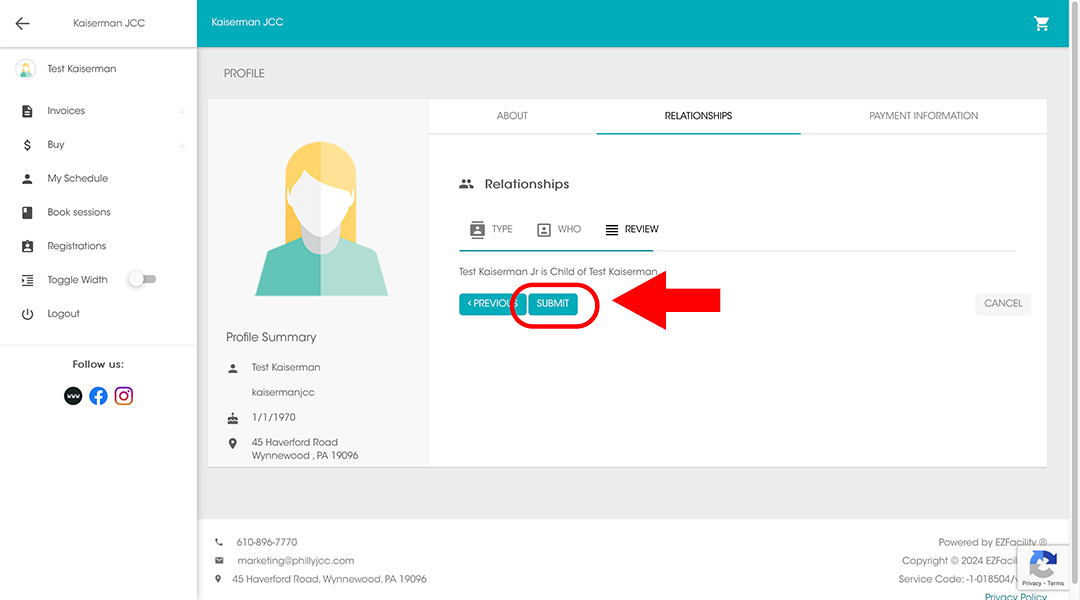
11. Click “Next”

Your profile has now been updated with your family member.
Click here to learn how to book a short series or one off program such as a class, workshop or lecture for your family member.
Click here to learn how to reserve a adult fitness class or kid’s gym session.
Click here to learn how to purchase a pool membership.